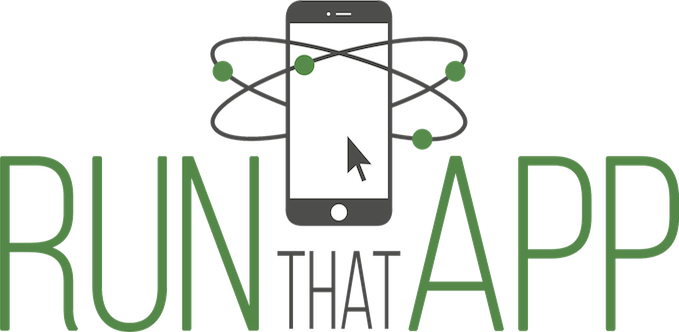
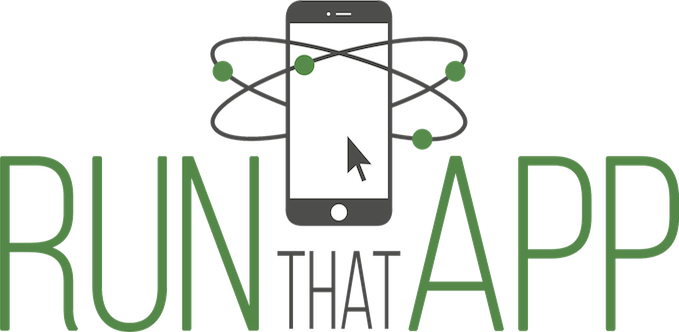
The files are owned by you, not us, and you can request us to delete them as soon as possible, referring to the email used during upload.
Eventually, user accounts will allow you to hide, show, and delete your submitted apps without our intervention.
Please enter an email address you want to send the URL to after selecting the file to upload.
Apple has it hidden away in SOME xCode versons. But first, ensure you are targeting the build to the Simulator, not hardware, we only accept simulator builds at this time.
For speed, verify your scheme is set to "release" instead of the slower running "debug" build mode.
In Xcode there is a command shortcut key, but the menu location is :
"Product -> Scheme -> Edit Scheme... -> Run YourAppName -> Info Tab -> Build configuration"
1> Change your Build Configuration from "debug" to "release" for extra speed, if not already set.
2> Build your app, then test it once in the simulator.
3> Locate your .app and its optional debug symbol file (dSYM), if you want detailed crash information from us. Switch to the finder and go to the root level of where all xCode builds are stored. Use the Finder command "Go To Folder (Shift Command G)". The path to go to first is "~/Library/Developer/Xcode/DerivedData/" without the quotes.
Your projects builds are typically inside "~/Library/Developer/Xcode/DerivedData/". A typical path to a release build looks like this "/Users/me/Library/Developer/Xcode/DerivedData/MyCoolApp-cgcerwyxpmeekwdqrgobouaoiccx/Build/Products/Release-iphonesimulator/MyCoolApp.app"
4> Zip together the .app and the optional dSYM into one zip, by putting them into a single temp directory, or not.
5> Go to the page you are probably already reading now to send the zip file to us: my.RunThatApp.com/upload.html
6> Enter your email address you want the link sent to, that can be used on other web sites in an iFrame, or sent in a email, or used as a link.
7> Hit the Submit button. Eventually an email will be sent regarding the status of the upload.
Done
If you get tired of the steps above, a simple script can be added to the final build phase, to automate sending, with permission, on every build. (soon)
1> Change your Build Configuration from "debug" to "release" for extra speed, if not already set.
2> Build your app, then test it once in the simulator.
3> Locate your ".apk" build of your app. The path to go to usually terminates with "/app/build/outputs/apk/app-release.apk" without the quotes.
4> Go to the page you are probably already reading now to send the apk file to us: my.RunThatApp.com/upload.html
5> Enter your email address you want the link sent to, that can be used on other web sites in an iFrame, or sent in a email, or used as a link.
6> Hit the Submit button. Eventually an email will be sent regarding the status of the upload.
Done
If you get tired of the steps above, a simple script can be added to the final build phase, to automate sending, with permission, on every build. (soon)